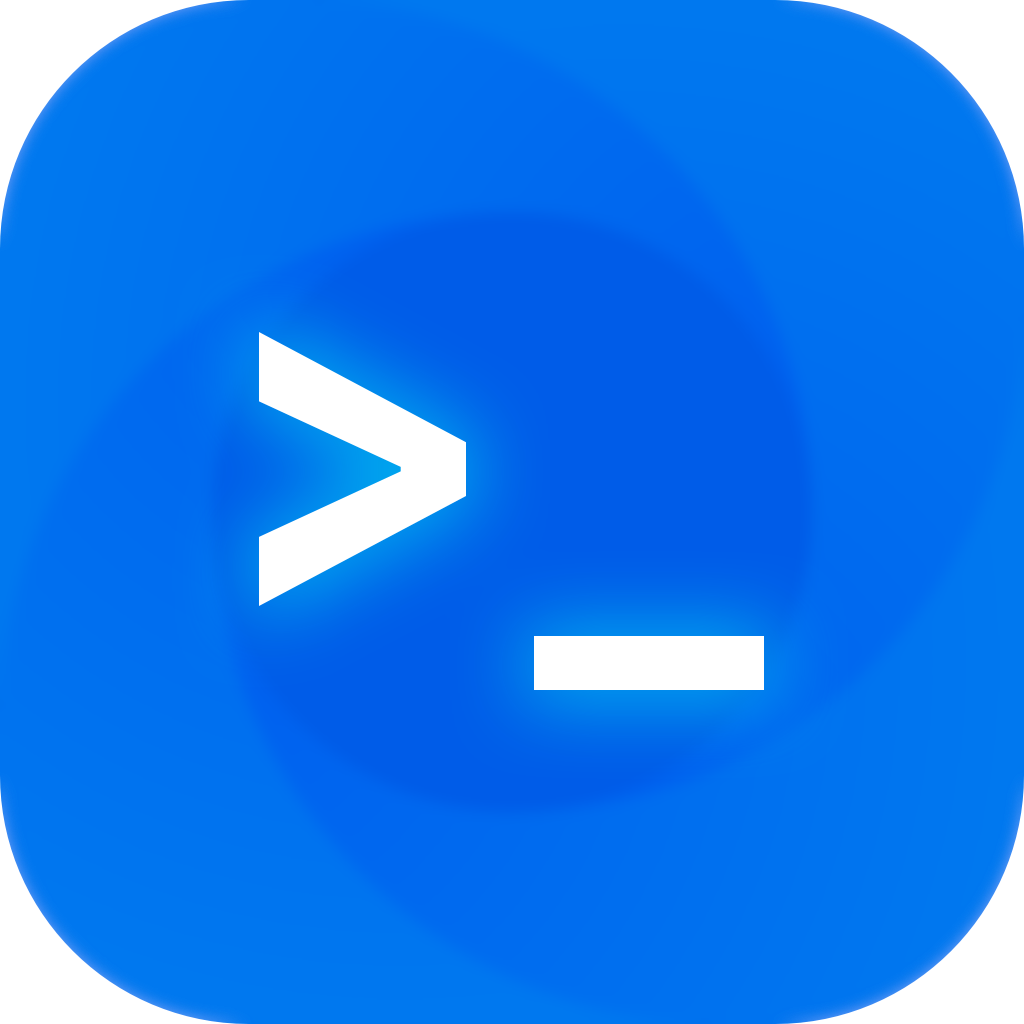Overview
Swift Playgrounds is a code editor that runs on iPad (download). So it’s an app that lets you make apps.
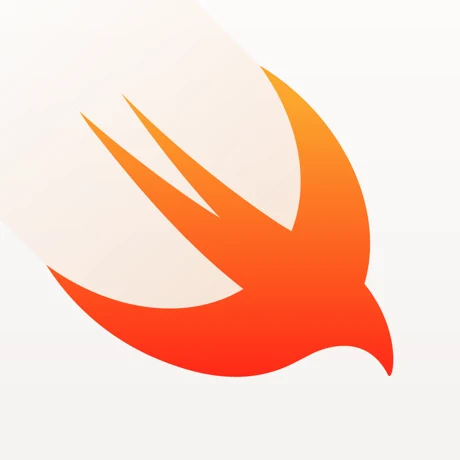 The app
The app
Open it, and select a project (or create a new one with the plus button). The interface is split into 3 parts:
- Left: The sidebar, which shows all your files
- Center: The place where you write code
- Right: The app preview, which shows the result of your code
At the top, there’s some more buttons:
- Return to the app gallery
- Hide/show the sidebar
- Create a new file
- Run your code in a separate window
- Browse the presets library
- More options
- Expand the preview to full-screen
- Hide the preview

When you write code, the app preview will automatically update. If there’s a compile error, another button will appear at the top that lists out the errors.
In a brand-new project, there will be 2 files on the left sidebar: ContentView and MyApp. The file names don’t matter and are only used for organizing, unlike Java, which requires it to be the same as the class name.
MyApp
MyApp contains the main starting point of your app. You can rename this to whatever you want – as long as it has the @main attribute, it will be the starting point.
1
2
3
4
5
6
7
8
9
10
import SwiftUI
@main /// <-- indicates that this is the starting point of your app.
struct MyApp: App {
var body: some Scene {
WindowGroup {
ContentView() /// This is what Swift Playgrounds will display.
}
}
}
For now, ignore struct, some Scene, WindowGroup, and all the other keywords. Just know that your SwiftUI goes inside WindowGroup { }.
ContentView
Your SwiftUI code goes here. Here’s the default, placeholder code:
1
2
3
4
5
6
7
8
9
10
11
12
import SwiftUI
struct ContentView: View {
var body: some View {
VStack {
Image(systemName: "globe")
.imageScale(.large)
.foregroundColor(.accentColor)
Text("Hello, world!")
}
}
}
We’ll go over this in the next section, but for now, notice how the result appears on the right:
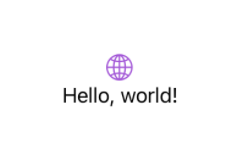
That’s pretty much it! Swift Playgrounds is very modern and abstracts away all the redundant steps.